Row Definition Errors in Business Central Financial Reporting
If you encounter an error related to row definitions when importing financial reports into Power BI, follow these steps to identify and fix the issue.
Step 1: Identify the Problem Row Definition
In Business Central, use the search bar and type: Row Definitions, then click (Financial Report) Row Definitions.
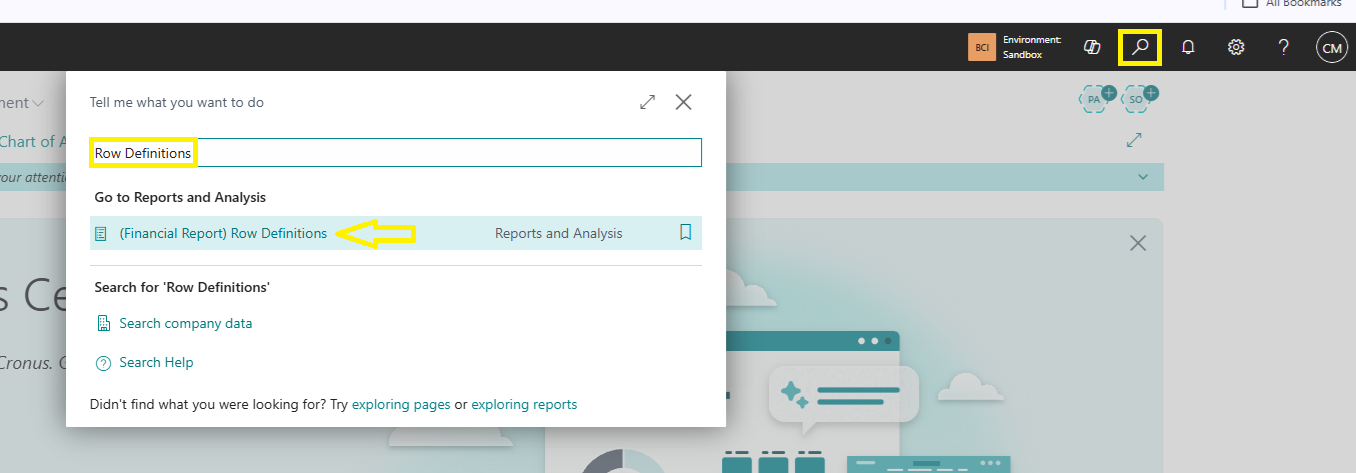
Open the list and locate the row definition mentioned in your error message.
Example: If your error mentions "M-INCOME", find this specific row definition in the list.
Select it and click Home → Edit Row Definition.
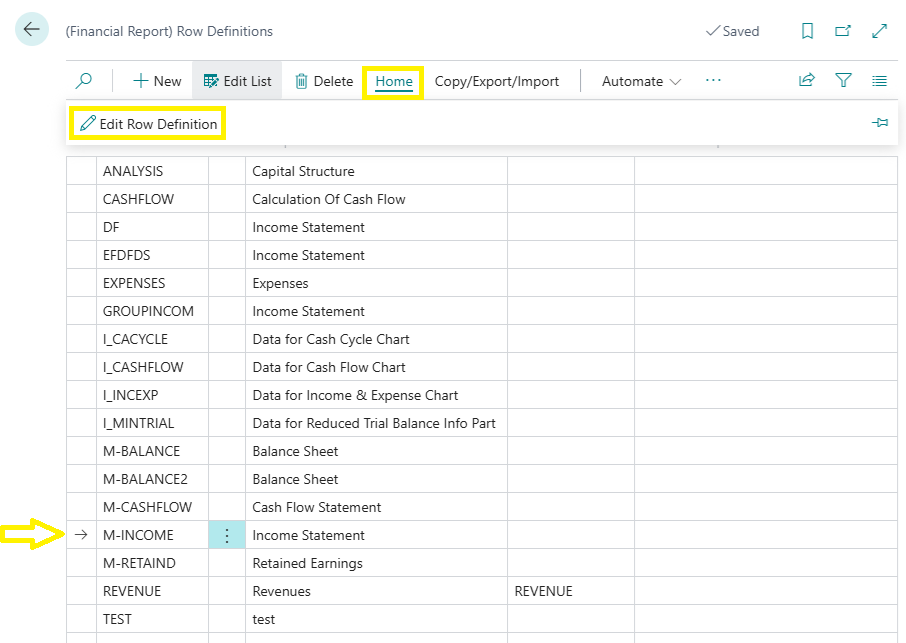
Inside the row definition, carefully check for causes of errors, e.g.
Duplicate Row Numbers
Incorrect Formula References
Tip: Scroll through the rows carefully to spot these issues.
Step 2: Export to Excel (If You Need Help)
If you can’t find the issue:
Click Open in Excel from the top right menu.
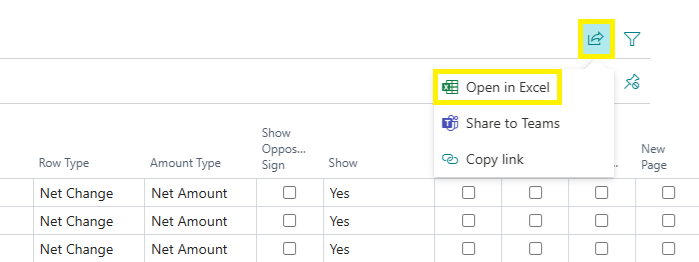
Save the Excel file to your computer.
Send the file to support@eknowtion.com so it can be reviewed and the exact issue can be identified for you.
Step 3: Temporarily Fix the Error (Optional)
If you need to stop the error from showing up immediately, you can exclude the problematic report from being imported into Power BI:
Go to Finance → Financial Reporting.

Select Edit List.

Locate the report that uses the problem row definition (e.g., M-INCOME).
Check the option Exclude from Power BI.
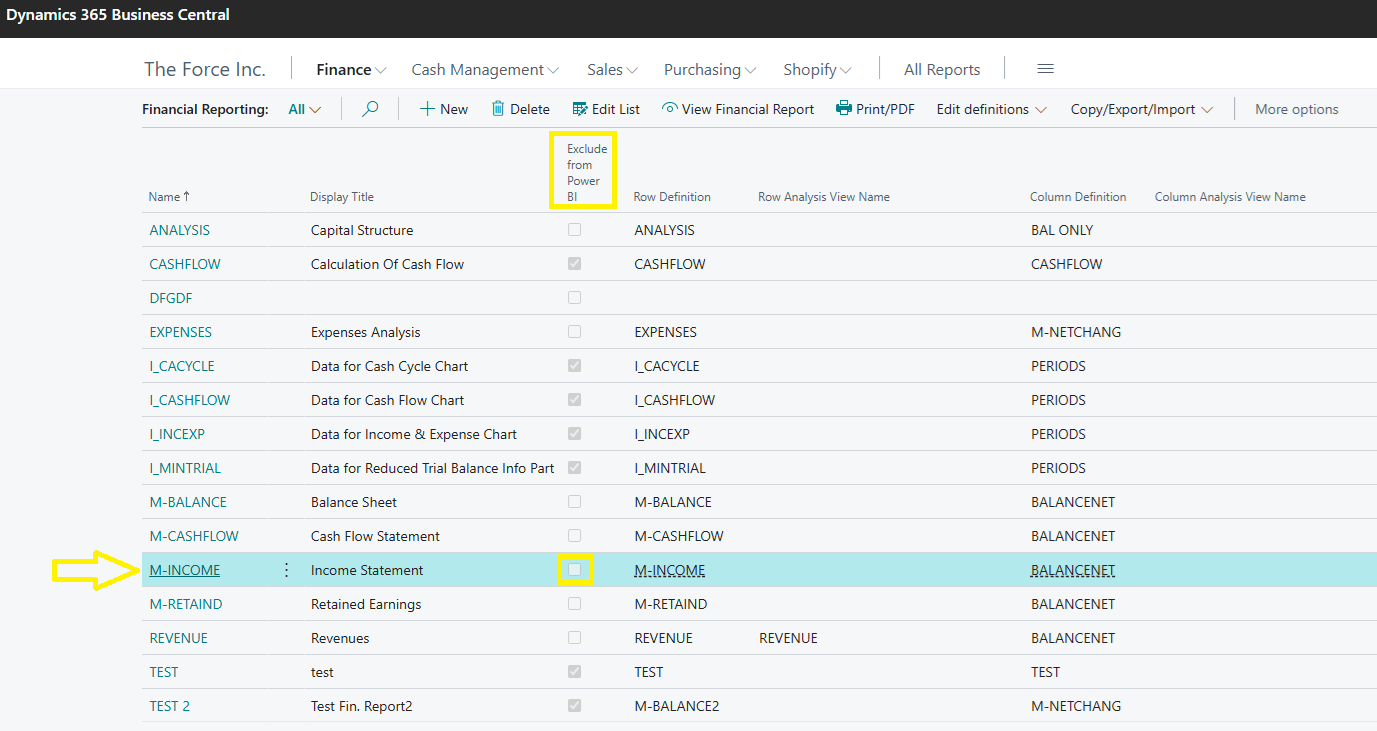
This prevents the report from being imported, so the error will no longer appear, while you work on fixing the issue permanently.